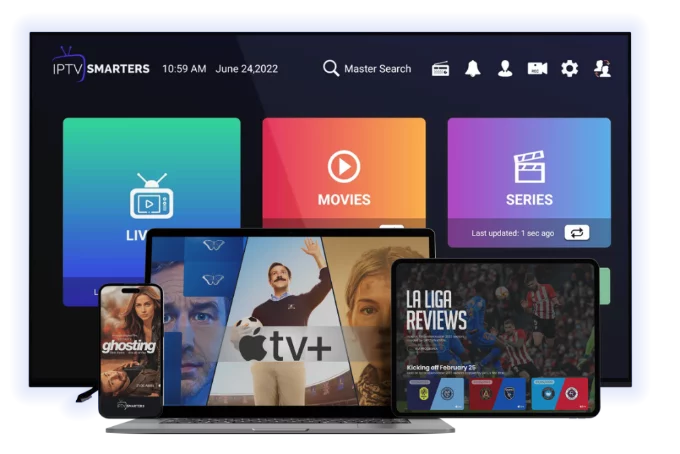Setting up IPTV EVER is a simple and straightforward process, making it accessible for both new users and those who have previously used IPTV services. Whether you’re a tech-savvy individual or someone looking for an easy-to-follow setup guide, IPTV EVER ensures that you can get started with minimal effort. In this article, we’ll walk you through the steps to set up IPTV EVER, ensuring that you enjoy a seamless streaming experience from the very beginning.
Why IPTV EVER Setup is So Simple
One of the major advantages of IPTV EVER is its user-friendly setup. Unlike traditional cable services that require professional installation and the purchase of expensive equipment, IPTV EVER only requires an internet connection and a compatible device. Whether you’re using a smart TV, laptop, smartphone, or streaming box, the setup process is quick, easy, and free from any complicated procedures.
Step-by-Step Guide to Setting Up IPTV EVER
1. Check Device Compatibility
Before setting up IPTV EVER, ensure that your device is compatible with the service. IPTV EVER works on a wide range of devices, including:
- Smart TVs (Samsung, LG, Sony, etc.)
- Streaming Devices (Amazon Fire TV, Roku, Apple TV, etc.)
- Mobile Devices (iOS and Android smartphones and tablets)
- Laptops and Desktops (Windows, macOS, etc.)
- Game Consoles (PlayStation, Xbox)
Once you’ve confirmed that your device is compatible, you can move on to the next step.
2. Create an IPTV EVER Account
To start using IPTV EVER, you’ll need to create an account. Visit the IPTV EVER website or download the app on your device and follow the steps to sign up. You will need to provide basic information such as your name, email address, and payment details for the subscription.
IPTV EVER offers flexible subscription plans, so be sure to select the one that best suits your viewing preferences. Whether you’re opting for the basic, standard, or premium plan, creating your account will unlock the content you need to enjoy streaming right away.
3. Download and Install the IPTV EVER App
Once your account is created, download and install the IPTV EVER app on your device. The app is available on multiple platforms, including smart TVs, streaming boxes, and mobile devices.
- Smart TVs: Visit the app store (such as the Samsung App Store or LG Content Store) and search for IPTV EVER. Download and install the app directly to your TV.
- Streaming Devices: If you’re using a device like Amazon Fire TV or Roku, navigate to the respective app store, search for IPTV EVER, and install it.
- Mobile Devices: For smartphones and tablets, head to the App Store (iOS) or Google Play Store (Android), search for IPTV EVER, and download the app.
- Laptops/Desktops: For Windows or macOS, you can either use a web browser to access IPTV EVER or download the desktop app if available.
4. Log In to Your Account
After installing the app, open it and log in using the credentials you created during account setup. Simply enter your username and password to access your IPTV EVER account.
If you’re using multiple devices, ensure that you log in on each one using the same account credentials. This will give you access to all your personalized settings, preferences, and favorite channels.
5. Connect Your Device to the Internet
Ensure that your device is connected to a stable and fast internet connection. For optimal streaming quality, IPTV EVER recommends a broadband connection with at least 10 Mbps for HD content and 25 Mbps or higher for 4K streaming.
If you’re using a mobile device or laptop, a Wi-Fi connection will work, but for better performance, a wired connection is preferable. Make sure that your device stays connected to the internet throughout the streaming process to avoid interruptions or buffering.
6. Start Exploring the Content
Once you’re logged in and connected to the internet, you’re ready to start streaming! IPTV EVER’s user-friendly interface makes it easy to explore the content, including live TV channels, on-demand movies, TV shows, and exclusive content.
- Live TV: Browse through categories like sports, news, and entertainment to find live broadcasts of your favorite channels.
- On-Demand Content: Search for movies and TV shows available for on-demand streaming. You can also check out recommendations based on your viewing history.
- Exclusive Features: For users with the premium plan, access exclusive live events, 4K content, and more.
7. Set Up Parental Controls and Preferences
If you’re setting up IPTV EVER for a family, take advantage of the parental controls and user profile features. You can create separate profiles for each family member and restrict access to certain types of content, such as adult shows or movies. You can also customize the app’s interface to suit your preferences, such as adjusting the display language or setting up content recommendations.
Tips for Optimizing Your IPTV EVER Experience
- Use a Streaming Device for the Best Experience: If you’re looking for the highest-quality viewing experience, consider using a streaming device like Apple TV or Amazon Fire TV. These devices ensure smooth performance and offer better video quality than many smart TVs.
- Clear Cache and Update the App Regularly: Periodically clear the app cache and check for updates to ensure that IPTV EVER operates at optimal performance.
- Enable Auto-Play for Seamless Viewing: For a smoother experience when watching a series, enable the auto-play feature. This will automatically start the next episode, saving you from manually having to select it.
Conclusion: Setting Up IPTV EVER is Fast and Easy
Setting up IPTV EVER is quick and easy, allowing you to enjoy high-quality content on any device in just a few simple steps. Whether you’re a tech beginner or an experienced user, the setup process is designed to be user-friendly, with no complicated installation or equipment required. By following the steps outlined in this guide, you’ll be ready to start streaming your favorite shows and movies in no time.